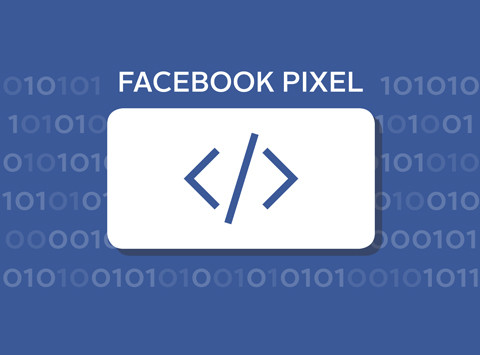Ecommerce, WordPress Theme
Facebook Pixel: what it is, how it works and how to use it
In this guide, we explain what Facebook Pixel is, what it is used for and how it works.
First, though, ask yourself an essential question: what goal do I want to use this tool for?
Define your strategy before using the Facebook conversion pixel. Ask yourself why you want to insert the FB pixel into your website.
After focusing your strategy, you can decide which data to track and what results you want to get from the analysis of the results.
We leave you all the time you want to think about your strategy. Meanwhile, read on to understand what it is, how it works, how to create it and add it to your website.
What is Facebook Pixel?
Do you use Facebook Ads or do you intend to do so in the future? Well. With the Facebook conversion pixel you can take advantage of an essential, precious tool, which can make you earn the most from your advertising investment on the social network.
Facebook Pixel is one of the most valid tools to check the progress of an FB advertising campaign and to evaluate its effectiveness. It’s a tracking pixel, a snippet of code, a script that tracks the passage of users on your website.
It will allow you to measure conversions from your Facebook ads and optimize them.
In the past, the pixel of the personalized audience was used to create Remarketing or Retargeting campaigns, it memorized all the users who visited the pages of a site where the pixel was inserted. When a user logged in to Facebook with his account, this pixel ‘chased’ him, showing or not showing the advertisements of the site according to the strategy implemented.
The Facebook pixel is the evolution of the old conversion tracking pixel (abandoned by Facebook in 2017), useful for checking the results of a Facebook campaign.
It also integrated the old custom audience pixel. In practice, today the Facebook Pixel is used exclusively.
How do they work, how do you use Facebook pixels?
Let’s move on to a practical example, without going around too much.
You decide to launch an advertising campaign through Facebook ADS. For the occasion, use a banner that directs your user to a Squeeze Page to push him to subscribe to your newsletter.
In this case, you will have to insert the Facebook pixel in the ThankYou Page, displayed by the user once registered.
You will know the number of users who have clicked on the banner and how many of them have registered.
You can combine the data obtained with an analysis of the Landing Page to verify any problems, their cause and to improve conversions.
You can do even more. For example, if you insert the pixel in an E-Commerce you will be able to control which users attracted by advertising on FB have started buying or inserted an object in the wish list.
If you are used to making life easier, know that there are plugins within CMS such as WordPress or Joomla that allow you to insert the FB pixel without even knowing a line of code.
If you don’t like to burden the site with too many plugins, you would do well to insert the pixel by hand: place it at the top of the page, between the head tags. Placing it in the end may not work properly.
To make sure the pixel is working properly, install the Chrome Pixel Helper extension. Browsing with the Google browser, you can immediately check if the pixel is active, if you are correctly tracking the events set or if there are errors to be corrected.
Facebook Pixel: create your pixel and add it to the site
Installing a Facebook pixel on your site is easier than you think. Moreover, different templates integrate a special section in which it is possible to insert it.
Facebook offers three options:
– manual installation (copy-paste of the code);
– integration with some CMS or through Google Tag Manager;
– sending instructions via email to your developer.
At first glance, it may seem complicated. From a technical point of view, you simply have to insert a few lines of code into your website.
You should use a different pixel for each website or online project unless your sites refer to very similar topics.
We explain to you in 2 simple steps how to create a Facebook pixel to add to your website.
Step # 1 – create the Facebook pixel
From your Facebook Events Manager, click on the hamburger icon (≡) at the top left and select ‘Pixel’.
Click on the green ‘Create a Pixel’ button and give it a name.
Type the website URL and click on ‘Create’.
Please note that with Events Manager you can use only one pixel for each ad account and that the name should represent your business. If, however, you need to use more than one pixel per ad account, you can use Facebook Business Manager.
Step # 2 – add the pixel to your website
To allow your pixel to collect information on your site, you need to install some codes on your web pages.
You have the possibility to do it in three ways:
1) If you use an e-commerce platform or a tag manager, install your pixel directly. In this case, you will not have to change the code of your website
2) If you work with a developer who can help you modify the web code, click on ‘Send instructions by e-mail to a developer’ indicating all the useful information to install the pixel;
3) In other cases, you will have to enter the pixel code directly into your web pages. That’s how:
– Select ‘Install the code manually’;
– Copy and paste the pixel code into the title code of your website. You will need to paste it on every page or (if you have it) in your template;
– Check that you have installed the code correctly. You can do this by entering the URL of your website and clicking on “Send test traffic”.
Your Facebook pixel is ready. You just have to click on ‘Continue’.
The pixel is managed from the mega hamburger menu of Business Manager or Management of Listings on desktop and is 100% customizable. In addition to the standard actions, you have the possibility to choose which events to monitor, neither more nor less as it happens with Google Analytics.
Facebook Pixel: a piece of super smart code
You’re thinking about it: I’m already using Google Analytics and UTM. What is the Facebook pixel for?
There is an important difference you need to know.
Mark Zuckerberg’s social network has a big advantage over Google. It has better tracking between devices. What does it mean?
The Facebook user is always connected to the social network, both when browsing from mobile and desktop. As a result, the pixel does not lose traceability. If you connect to the site first from your smartphone and, after a few hours, you convert from the PC, with Analytics you can lose the tracking, with Facebook no.
Behind this magical piece of code, there is a gigantic machine learning machine, capable of instructing FB when it needs to optimize advertising campaigns by converting. During the conversion, the pixel will pass the data to the advertising platform, which will learn to find the people who are most likely to perform the desired action.
If you really start doing business via Facebook, you won’t be able to do without the pixel.